Advice and answers from the GetReviews.ai team
Change Password
To change your password in GetReviews, currently this needs to be done while logged out. To begin the process of changing your password (1) click the "User" icon in the top right corner of the GetReviews dashboard, then (2) click Logout
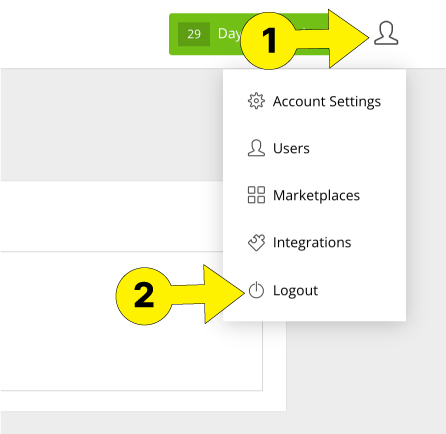
Once on the login screen for GetReviews, click the "Forgot Password?" link.
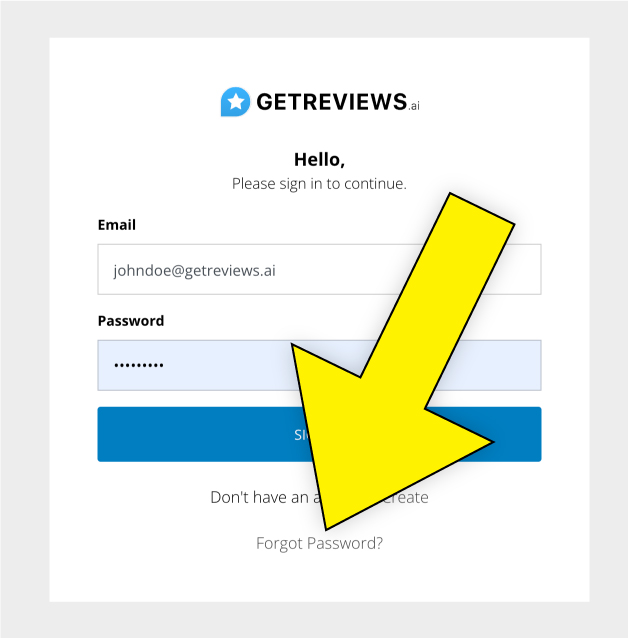
Once on the "Forgot Password?" page, enter your email address and click the "Reset Password" button.
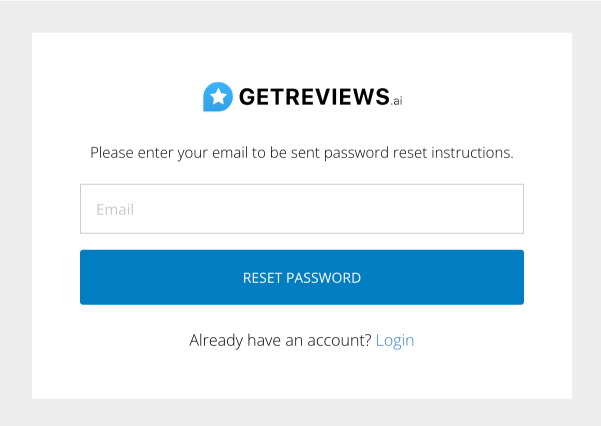
After you click the "Reset Password" button, you should receive an email with a link to reset your password. Click this link to go to the "Reset Password" page.
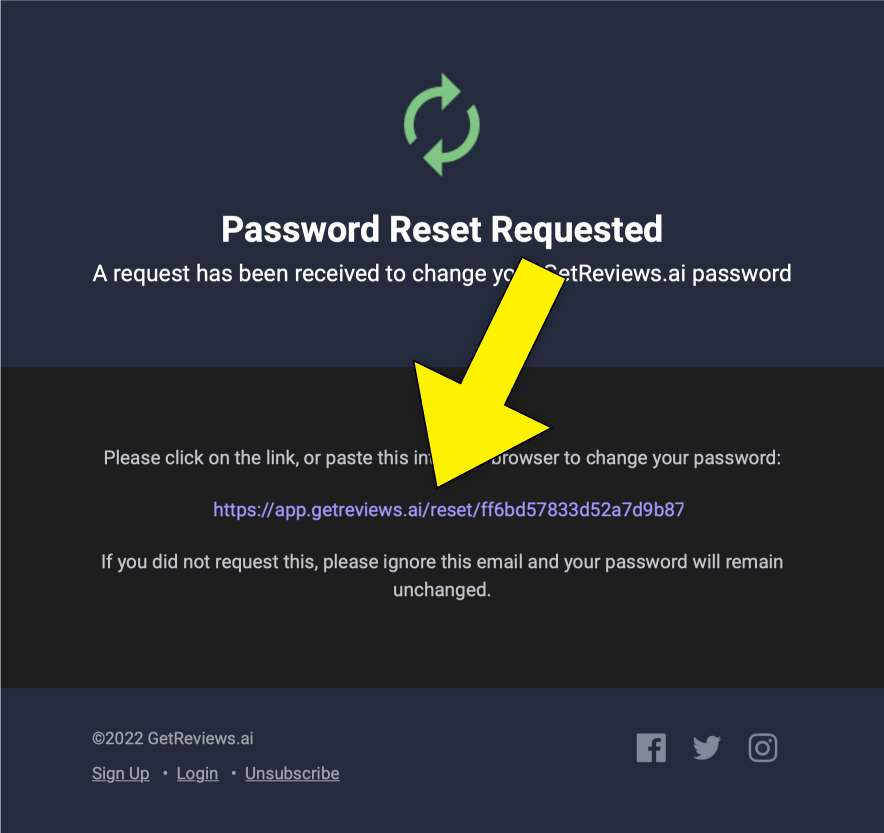
Once on the password update page, input your new password and click the "Update Password" button.
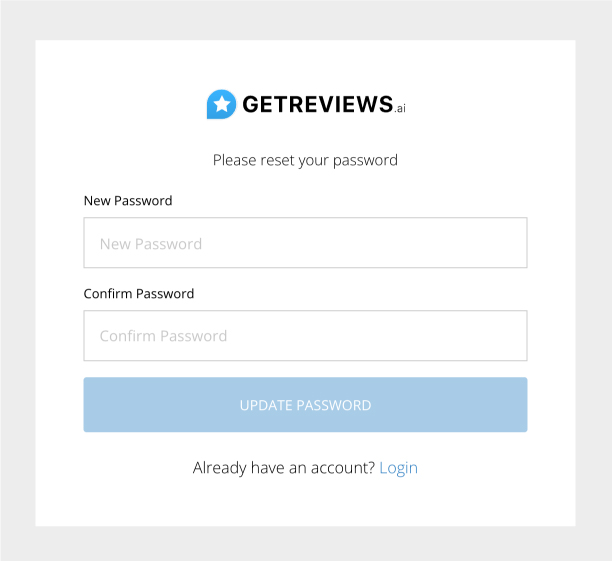
You have successfully created a new account password.