Advice and answers from the GetReviews.ai team
Change Plan
If you are already on a paid plan, and would like to upgrade or downgrade your plan, follow along with the instructions below.
-
(1) Click the "User" icon in the top right of your GetReviews admin panel, then (2) click "Account Settings."
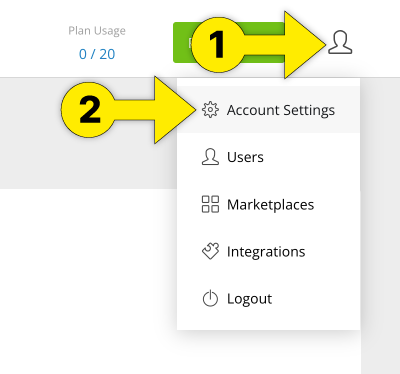
Click the "User" icon, then select "Account Settings" -
(1) Click the "Plan/Billing" tab, then (2) click one of the "Change Plan" links
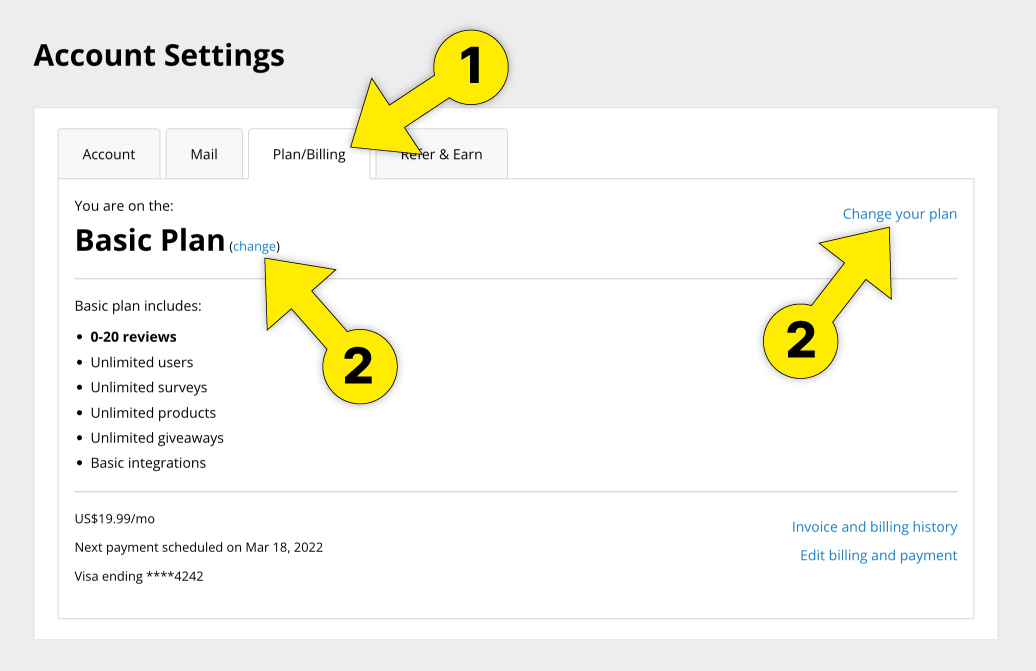
(1) Click the "Plan/Billing" tab, then (2) click one of the "Change Plan" links -
Once on the "Plan" page, click the "Select Plan" button on whichever plan you would like to upgrade or downgrade to.
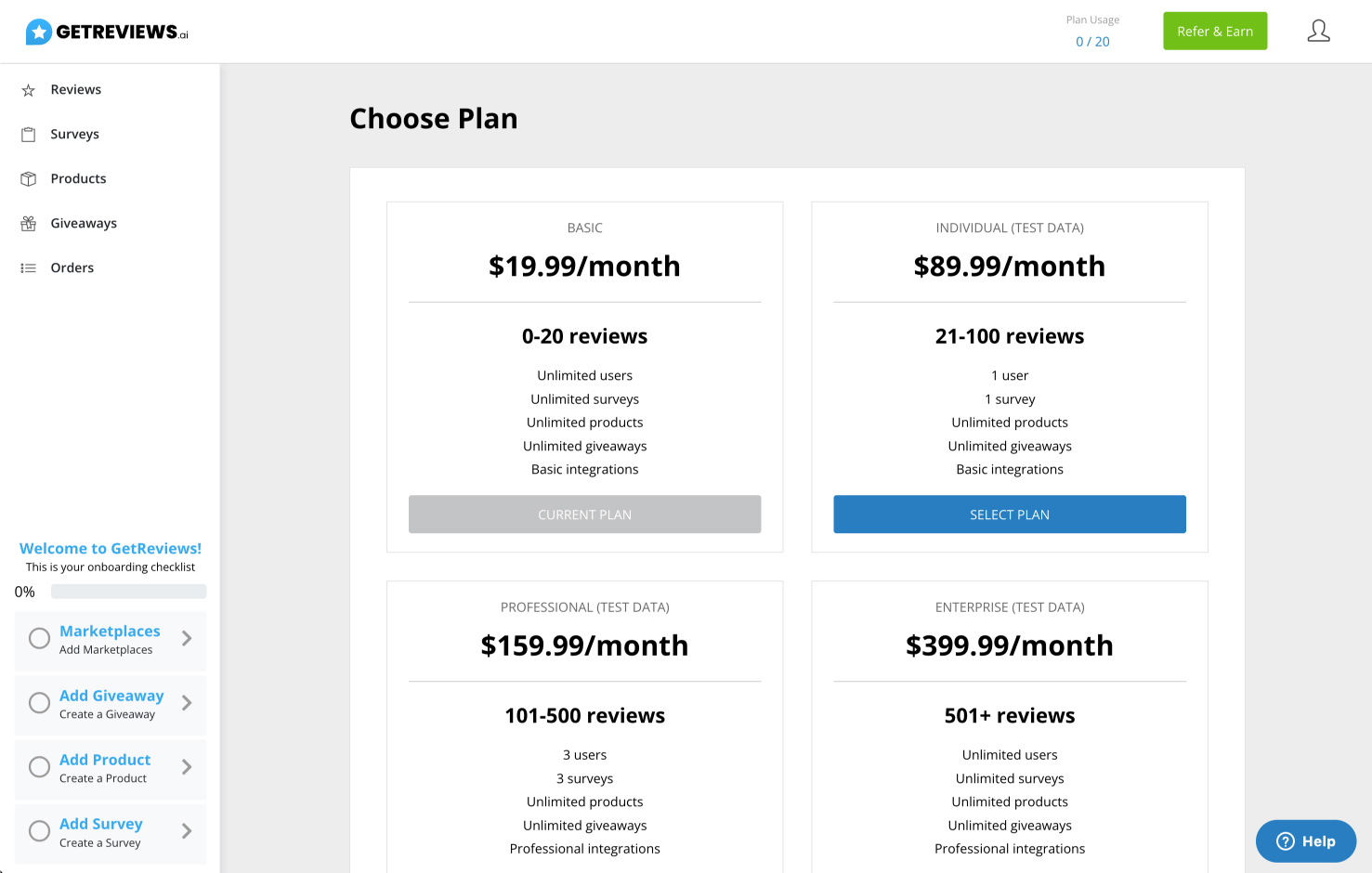
Click the "Select Plan" button on whichever plan you would like to upgrade or downgrade to.