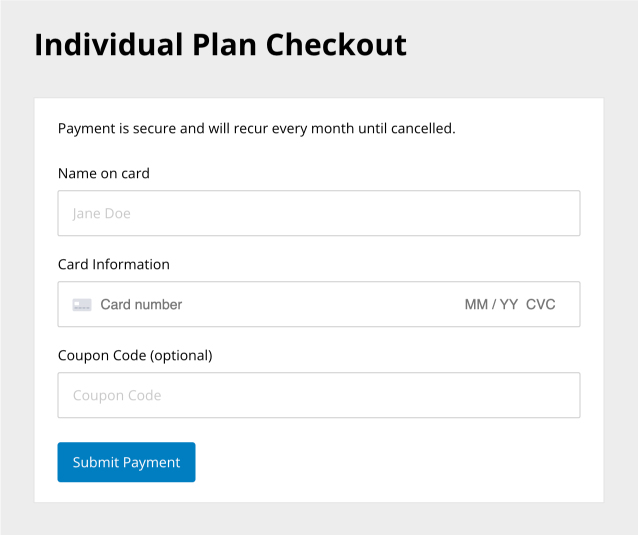Advice and answers from the GetReviews.ai team
Select Plan
There are a couple of ways to select a plan within GetReviews. If you are currently on a trial plan, you can select a plan by clicking the "x Reviews Remaining" button in the top right corner of the GetReviews dashboard.
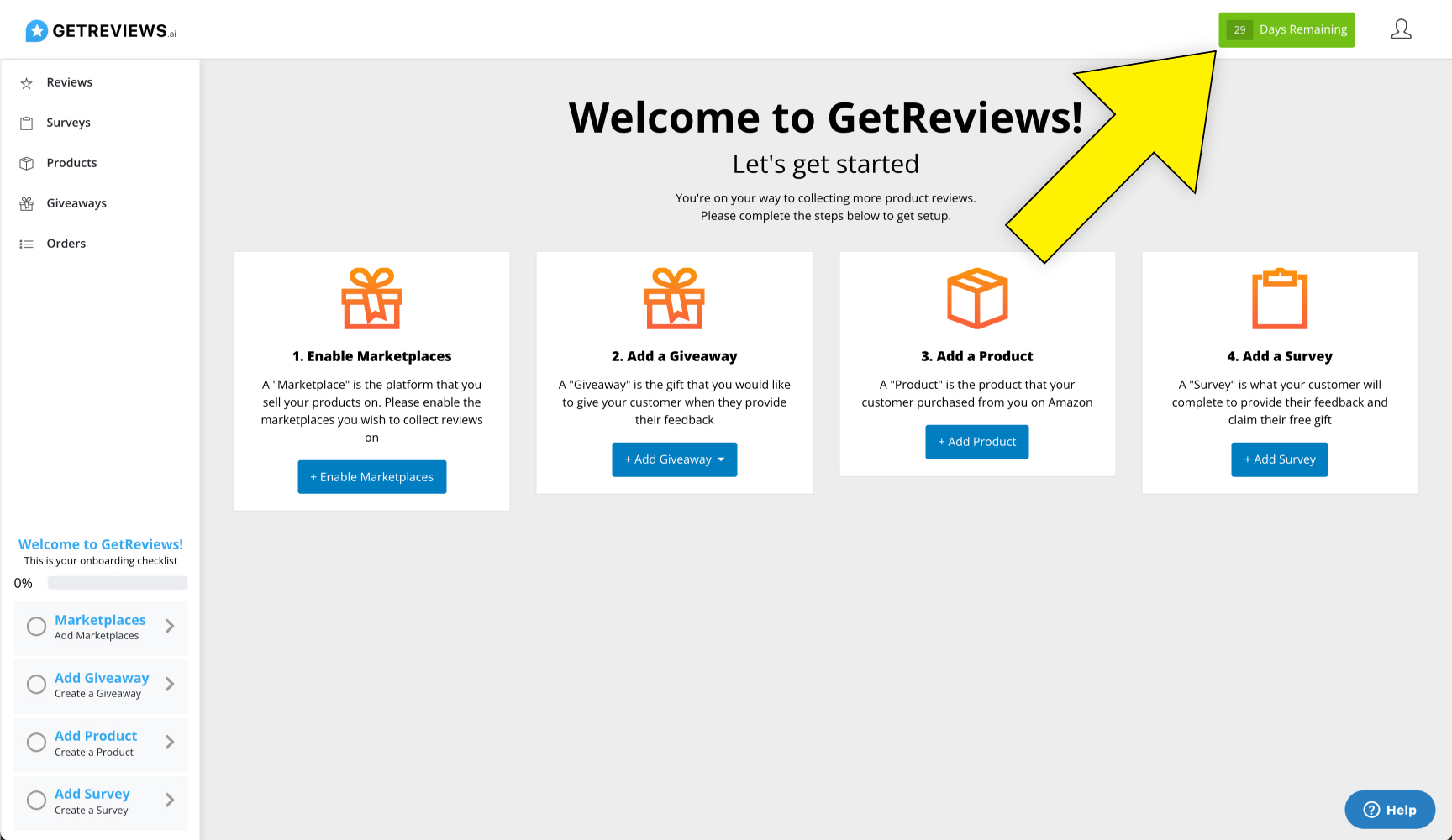
You can also select a plan by (1) clicking the "User" icon in the top right corner, (2) selecting "Account Settings, (3) clicking the "Plans/Billing" tab, and (4) clicking the "Upgrade Now" button
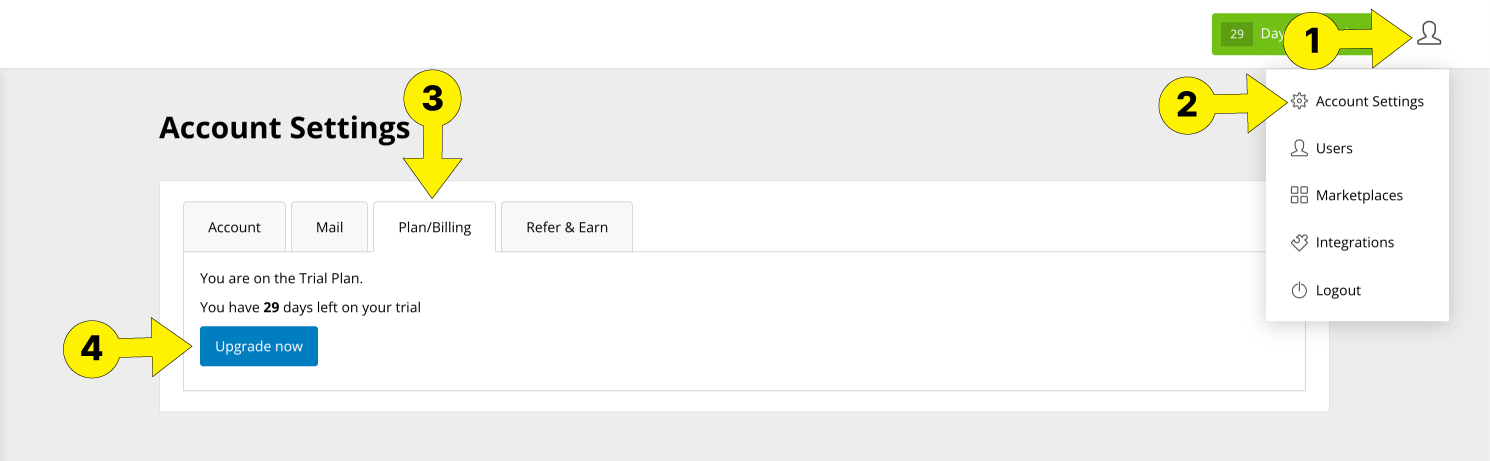
Once on the select plan page, you are presented with GetReviews' plans. Once you have identified which plan best suits your needs, click the blue "Select Plan" button.
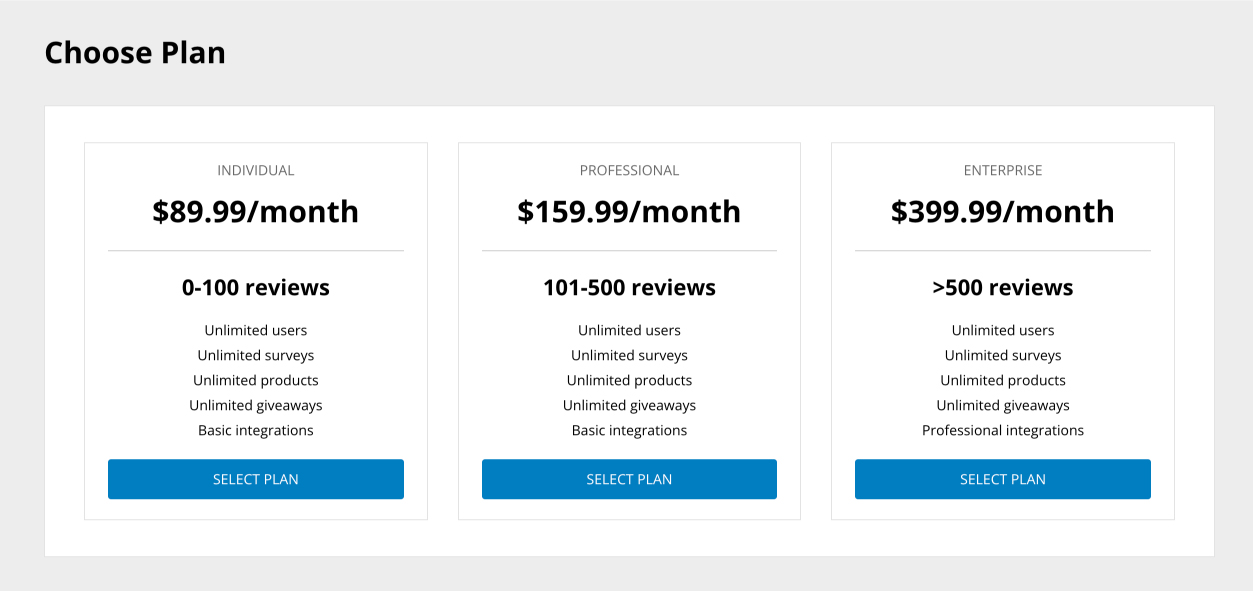
Once you have selected which plan best suits your needs, you are taken to the plan checkout page. Once on the plan checkout page, input your card details and hit the "Submit Payment" button. Once you have successfully completed this step, you are officially on a paid plan.