Advice and answers from the GetReviews.ai team
Change User Permissions
To change user permissions, click the "User" icon in the top right corner of the GetReviews dashboard, then click " Users "
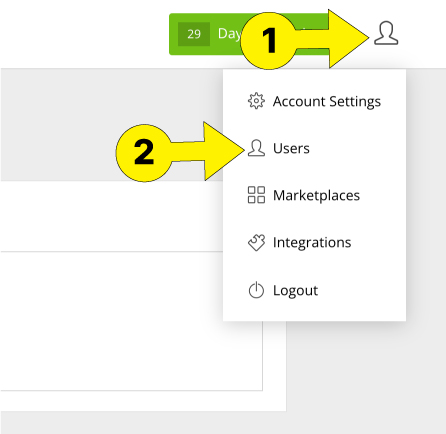
Once on the users page, click the pencil icon next to the user you'd like to edit permissions on
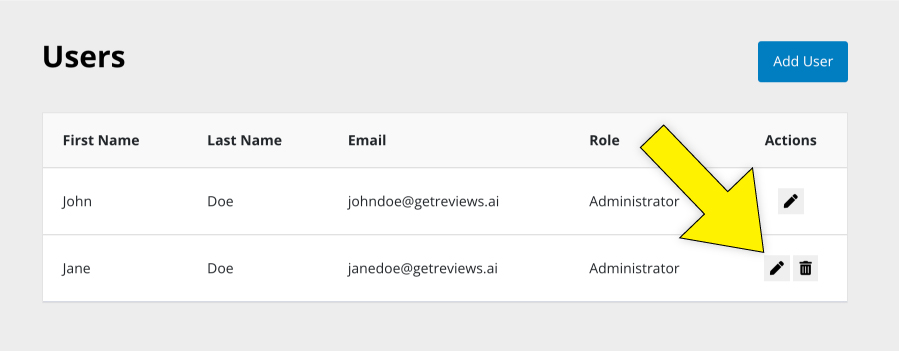
Once you click the pencil icon, a modal will show with a dropdown that allows you to select the user's new permission level.
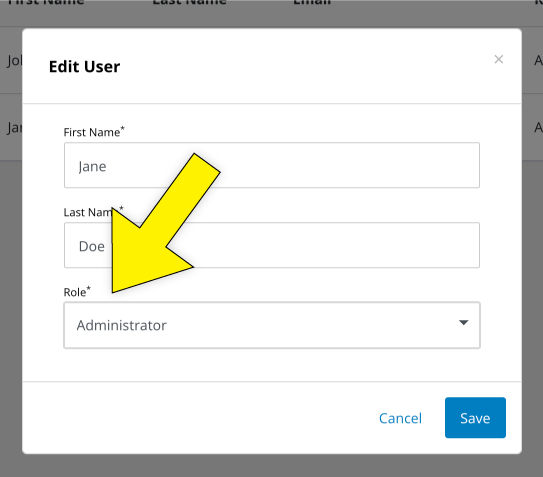
Once you edit the user's role, click "Save." This users permission level has now been edited.