Advice and answers from the GetReviews.ai team
ShipBob
Automatically fulfill product giveaways from your inventory in ShipBob with the ShipBob integration. Learn how to configure this below.
Configure the ShipBob integration
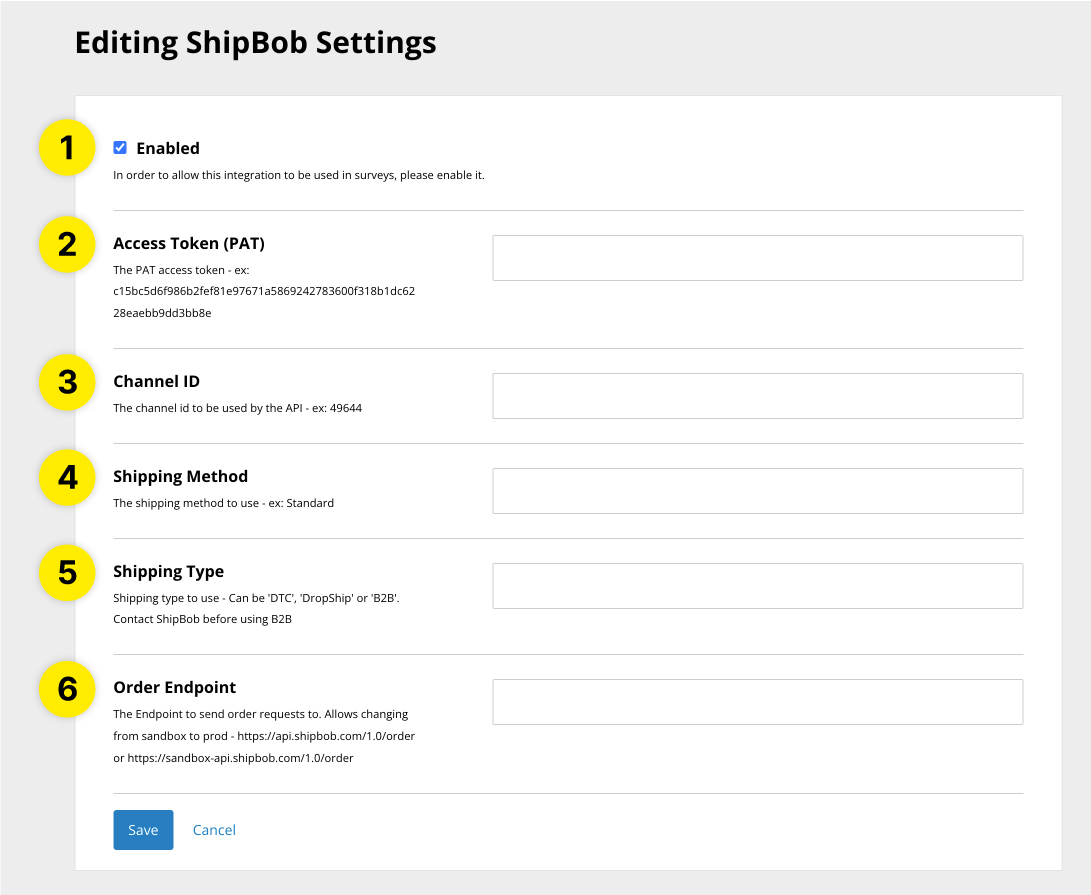
- Enabled : Tick this checkbox to enable the integration
- Access Token (PAT) : PAT tokens must be requested directly from ShipBob. You can request a PAT Token here
- Channel ID : Once your request for a PAT Token has been granted by ShipBob, please email GetReviews your PAT Token so that we may grab your Channel ID.
- Shipping Method : This is the shipping method you would like to use to send your customer's giveaway.
- Shipping Type: There are three shipping types in ShipBob - DTC, DropShip, or B2B. Select the shipping type that best represents your situation (contact ShipBob before using B2B.)
- Order Endpoint : There are two order endpoints. If you are testing this integration with ShipBob's sandbox environment, use https://sandbox-api.shipbob.com/1.0/order in this text box. Otherwise, if you are ready to go live, use https://api.shipbob.com/1.0/order in this text box.
- Click "Save"
Enable ShipBob Integration on Survey
- Visit the Surveys page
- Next to the survey you would like to export respondent data to ShipBob from, click “Edit”
- Scroll down to the "Integrations" section
- Enable ShipBob as an integration
- Click "Save"
Once all of the above steps are complete, when a customer completes your survey, Their shipping data along with the free gift they selected, will be sent to ShipBob for automated fulfillment.
Notes
- Your GetReviews Giveaway SKU value must match your ShipBob Product SKU value. If the SKU values do not match, the automation will fail and an order will not be created.
- All ShipBob orders created by GetReviews are tagged with the word "GetReviews"