Advice and answers from the GetReviews.ai team
Gift Card/eGift
Note: To use the Gift Card/eGift giveaway type, you first must enable the Gifting (recommended - easy setup) or Tremendous.com (third party) integration. To read more about Gifting, go here. To read more about Tremendous.com, go here.
The "eGift" giveaway type allows your customer to select a gift card/eGift as their giveaway option, and have it immediately emailed to them upon survey completion. To create an eGift giveaway, follow the instructions below.
- On the
giveaways
page, click "Add Giveaway" and then select "eGift."
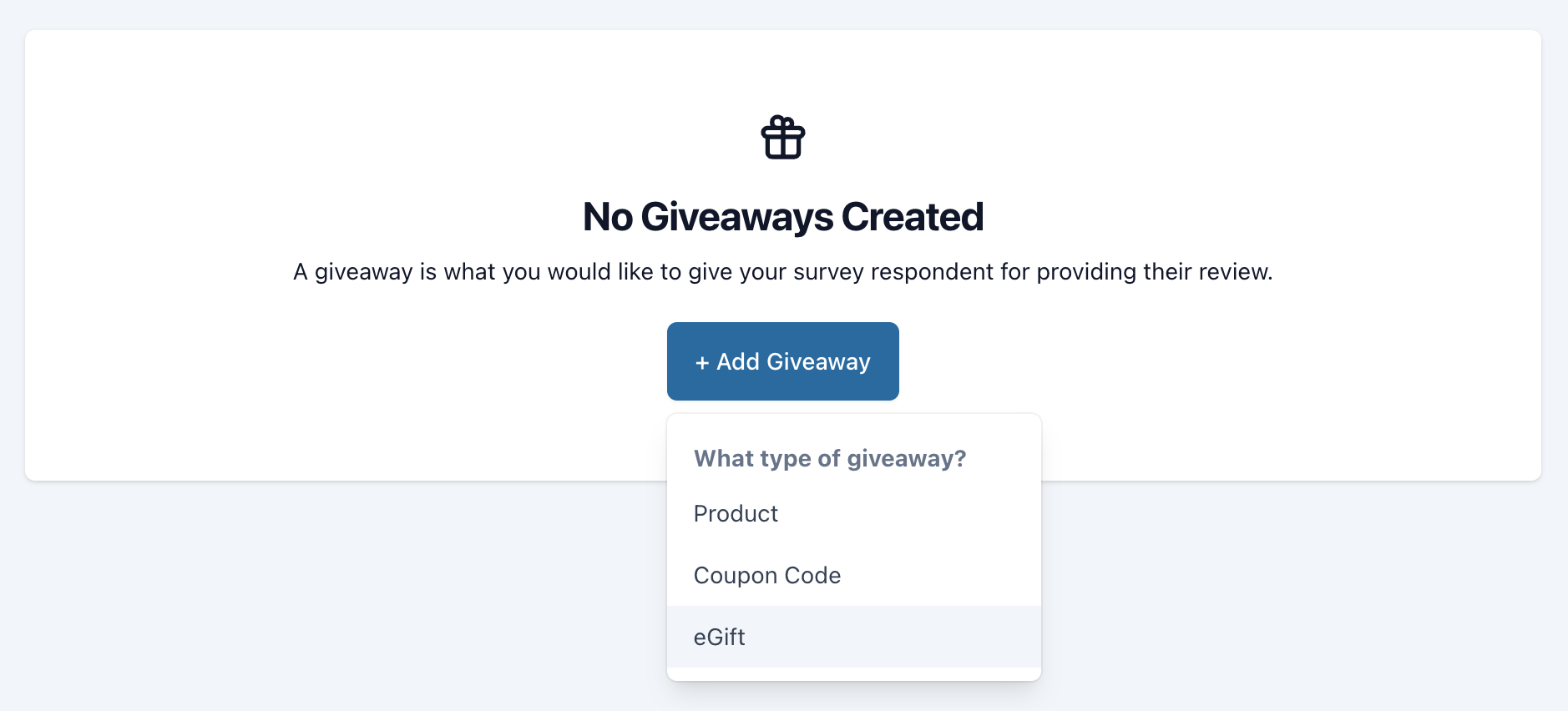
- Complete the fields to create an eGift giveaway
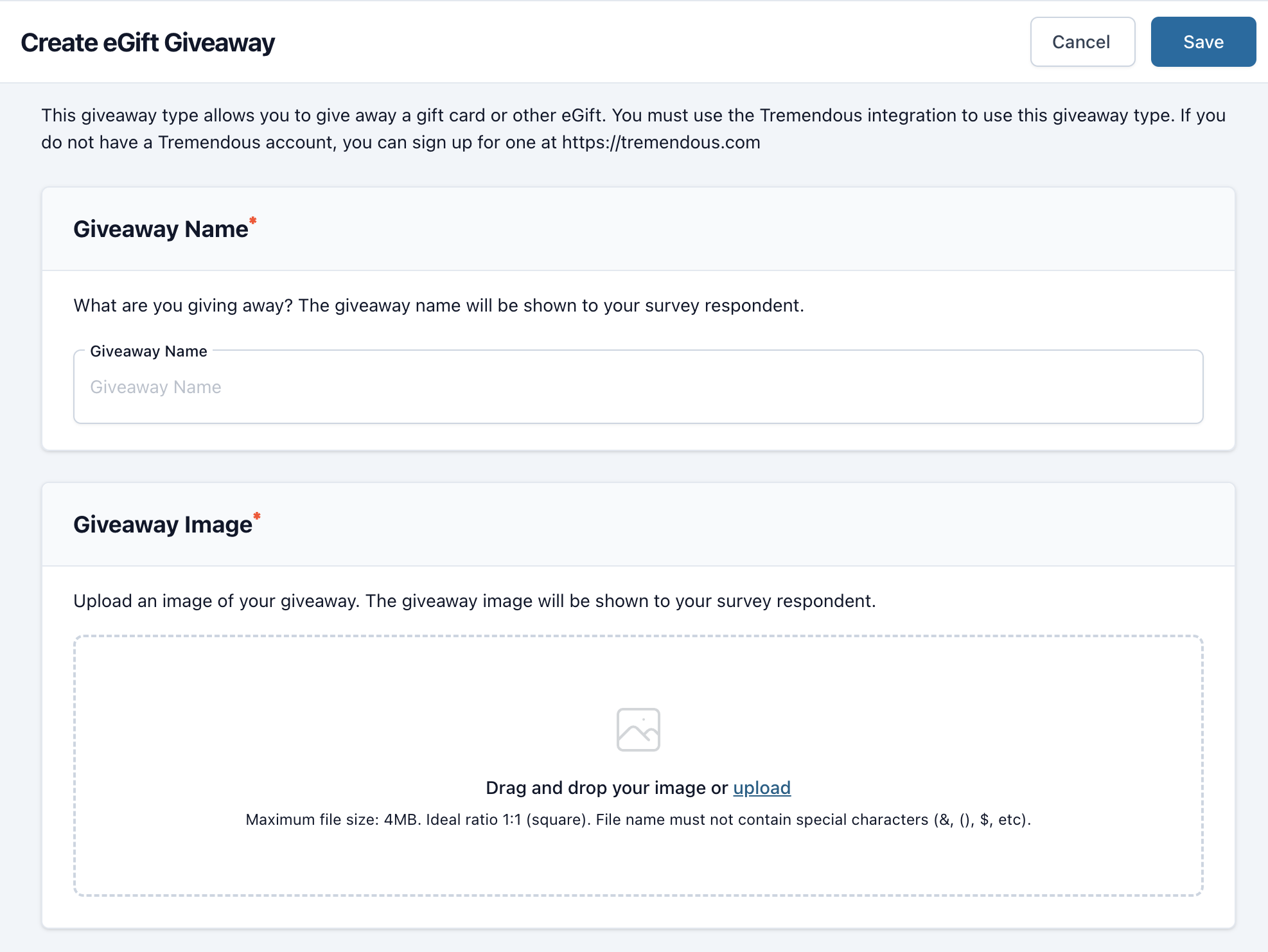
- Giveaway Name: The giveaway name serves as an identifier for your customer. When your customer comes to the step in the survey that asks them which giveaway they would like, the name that you put into this text box will be displayed to them.
- Giveaway Image: This is an image of your giveaway. Once your customer selects this giveaway on your survey, this image will show and will serve as a visual representation of the giveaway they are selecting.
-
Campaign ID (Tremendous only): Log into Tremendous and navigate to Campaign Templates in the left side navigation. Next, copy the value after "ID:" beside your preferred campaign. In the example below it is 'DA2I8ON4RFB3'.
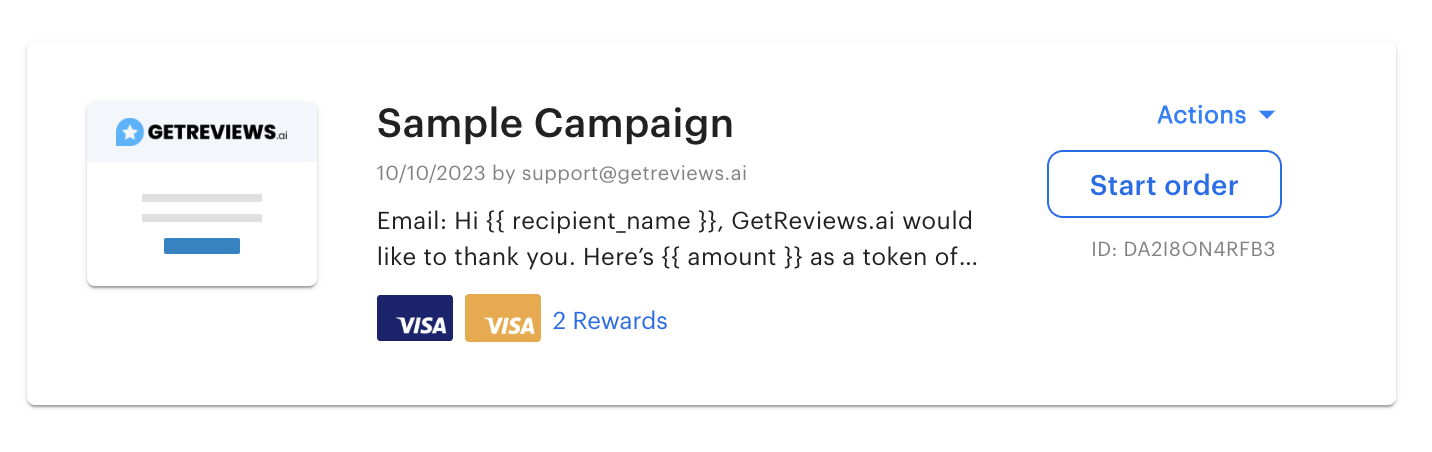
- Order Value: The order value is how much you would like to make this gift card/eGift worth. For example, if you put 5 here, then the value of the gift card/eGift that your customer redeems will be $5. This text field accepts whole numbers only.
- Description: The description serves as an area to describe your giveaway. For products that have multiple giveaways to choose from, the description serves as a great way to describe what it is your customer is choosing as their free gift. The description shows in tandem with the image to paint a complete picture of what your customer is choosing as their free gift.
- SKU: The SKU (or Stock Keeping Unit) is the unique identifier for this product. If you are utilizing a 3PL integration on GetReviews, ensure that this SKU value matches the SKU value in your warehouse exactly. Only when this SKU value and the SKU value in your warehouse match exactly will an order be successfully created. SKU values can also be used for analysis
- Eligibility: Which purchased products will allow this giveaway to be selected at the end of your customer's GetReviews survey experience.